Campaigns in the Púls Ad Management System
The campaign functionality in the Púls system is excellent for grouping together multiple ads and have them displayed based on various conditions.
The campaigns are then placed in so-called scripts that are sent to web media. In most cases, the advertiser send scripts to web media only once, and therefore there is no need to send advertising content to the media afterwards. More about scripts here.
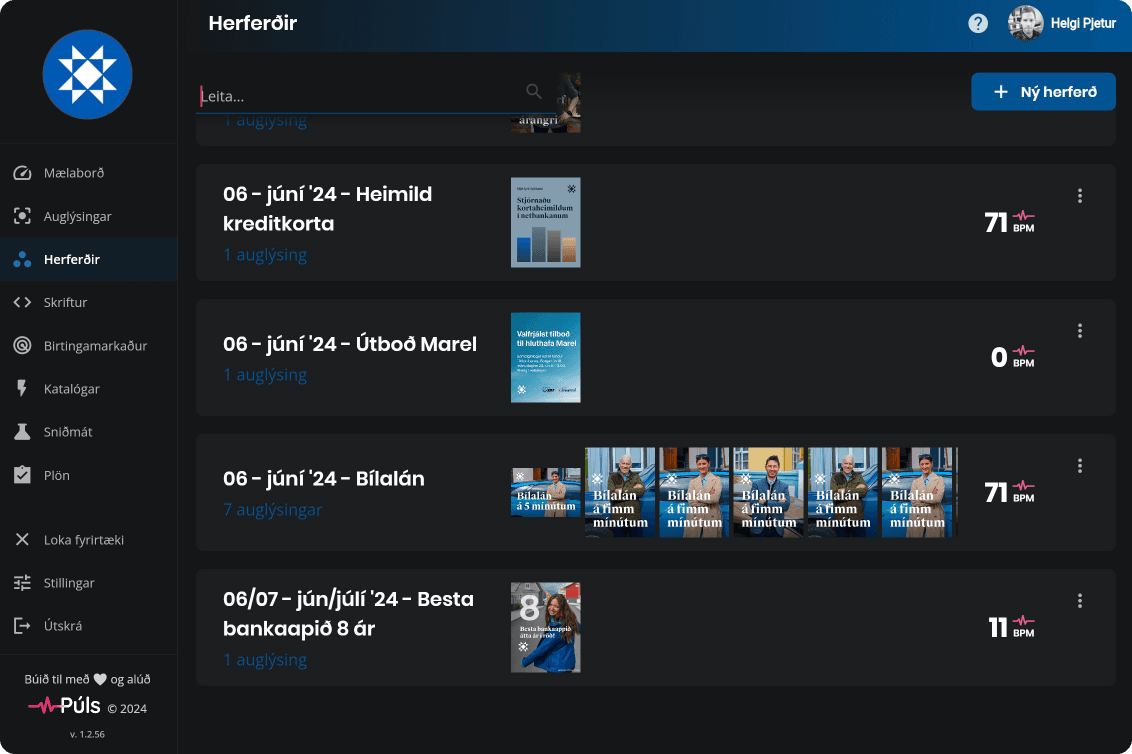
Different Uses of Campaign Functionality
Although we at Púls call the functionality "Campaigns", there is great variation in how companies utilize the functionality. Some create a few campaigns that essentially last forever. For an airline, this could be one campaign called "Offers" and another called "Destinations". In that case, work is always done within the same "campaigns", and advertisements are added and removed rapidly.
Other companies utilize the functionality for each campaign individually and create many throughout the year. An example of this usage at, e.g., Arion Bank are campaigns with the names: "05-May24 - Best Banking App", "05-May24 - Stefnir-Katla", and "05-May24 - Pension Increase". There, the bank is rapidly establishing campaigns and transferring them to scripts simultaneously for each month individually. Note that with this usage of the functionality, it is important to have campaign names very descriptive and beneficial to include month names and years to easily be able to search for the campaigns later.
Creating a Campaign
To set up campaigns in the Pulse Display System, click on the "Campaign" tab in the main menu of the system. Note that if the company has enabled categorization by brand, then "Campaign" is in the upper menu within each brand.
A new campaign is created by clicking on the "New Campaign" button in the top right corner of the interface. A window will appear where the name of the campaign is entered. Note that this name is only visible to users of the display system and will never appear on advertising media.
In the interface of each campaign, there are three tabs.
Campaign
Here you add advertisements to the campaign and set how they should appear. Advertisements in campaigns can be adjusted based on: weight within the campaign, duration, timings within the day, weekdays, weather conditions. More about campaign settings hereStatistics
All statistics for the entire campaign appear here. More about advertisement and campaign statistics hereTimeline
Here you can see all advertisements of the campaign on a timeline and adjust them as needed. The timeline of campaigns is only available in the "Campaigns+" package. More here.
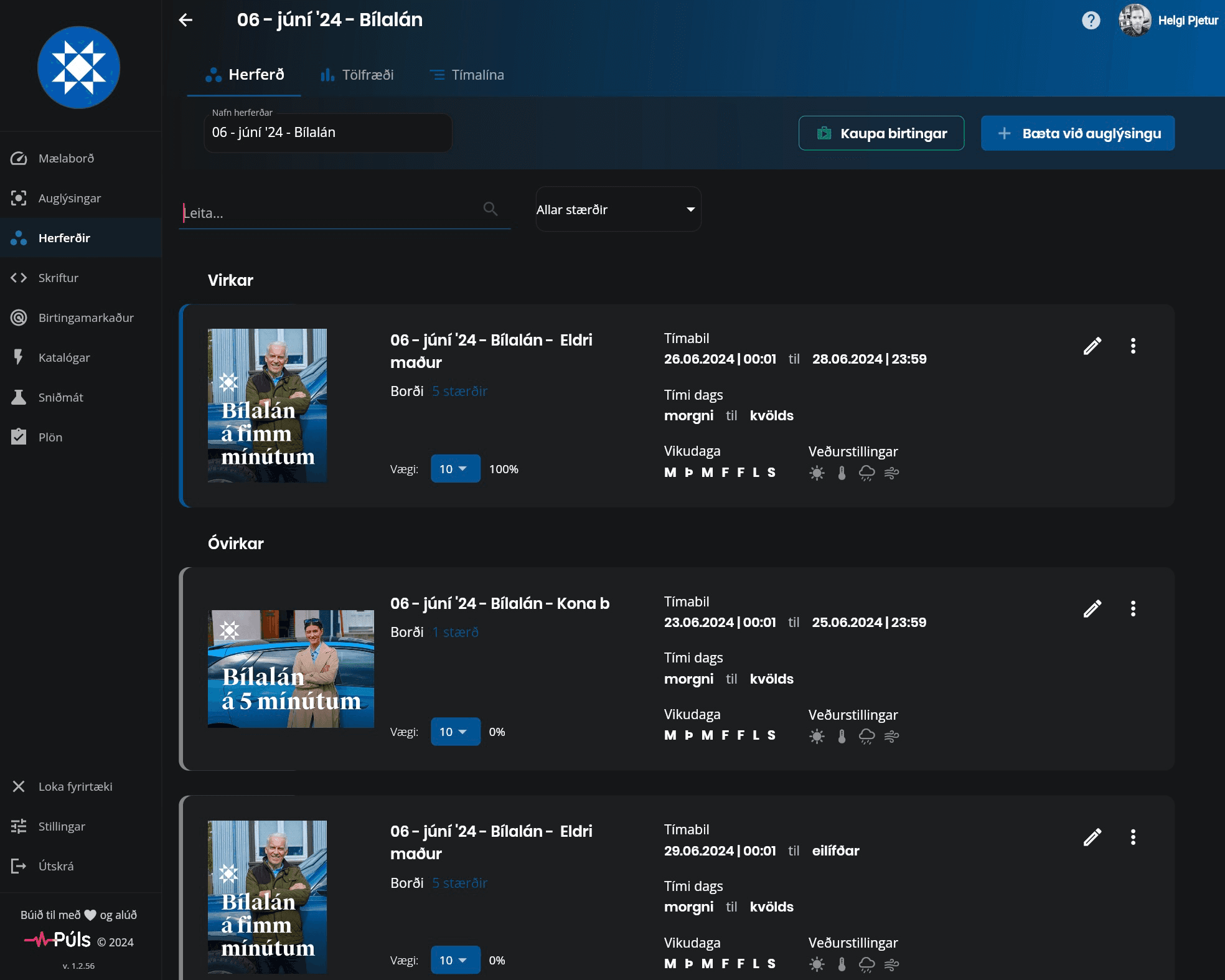
Status of Advertisements in Campaigns
Advertisements can have several statuses in campaigns:
Active:
Advertisements that are being displayed (as long as the campaign is in script)Inactive:
Advertisements that are not being displayed because some conditions that have been set are not being met. Conditions can include duration, time of day, weekday, or weather. An advertisement can also be set to Weight = 0, which will deactivate the advertisement within the campaign.Active Overrides:
Advertisements where a so-called override has been activated so that this advertisement takes over all shows of the campaign, despite the settings and conditions of other advertisements. If two or more advertisements are activated with an override at the same time, they share the shows among them based on the weight set on them.Planned Overrides:
Advertisements that have an override activated and will activate to take over all shows of the campaign when certain conditions that have been set are met.
More about advertisement overrides here. Note that advertisement overrides are only available in "Campaigns+" package.
